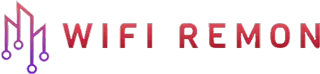Master the Art of Changing WiFi Name and Password on a Netis N2 Router: A Comprehensive Guide
Danger is not just knocking—it is hacking in if you are using default WiFi settings. In this digital age, protecting your WiFi network is as essential as locking your front door. Today, let’s equip you with the knowledge on how to change your WiFi name (also known as SSID) and password on a Netis N2 router.
In this comprehensive guide, we will walk you through the process step-by-step. From accessing the router settings to finalizing your new credentials, we’ve got you covered.
Step 1: Logging Into Your Netis N2 Router
To kick off the process, you need to log into your router’s settings. But how? It isn’t as complicated as it may sound.
- Connect your Android mobile or computer to the router using an ethernet cable or wifi. You must be connected to your Netis wifi router. Don’t use mobile data to configure your Wi-Fi settings!
- Once your mobile or computer is connected to the Netis Wi-Fi router, open a web browser and type 192.168.1.254 or netis.cc in the address field, then press enter to visit the Netis router’s web management page.
- Now log in to your router’s panel. Type the administrator username and password. You can find the default login username and password on a label underneath the netis n2 router.
Changing your router’s default login credentials not only blocks unwelcome intruders but also safeguards against unauthorized changes to your router’s settings.”
Step 2: Accessing Netis N2 WiFi Settings
Once you’re logged into your router, the next step is to access the WiFi settings. Here’s how:
- At the main menu, click on the “Wireless” option on the left-hand side.
- Then click on “Wireless Settings.”
Step 3: Changing Netis N2 WiFi Name (SSID)
After accessing the Wireless Settings, it’s about time to change your WiFi name (SSID).
- Look for the field “SSID.” That’s where your WiFi name is located.
- Type your preferred WiFi name. Keep it unique and easily identifiable for you. However, avoid using personal information (like names or birthdays) as it could be used maliciously.
Step 4: Changing Netis N2 WiFi Password
Now, onto the most critical part—changing your WiFi password. A strong password is your first line of defense against potential cyber threats.
- Scroll down until you find the “WPA-PSK&WPA2-PSK Settings” section. In this section, locate the “Password” field.
- Delete the existing password and enter your desired new password. A strong password should comprise at least 10 characters, including a mix of uppercase, lowercase, numbers, and unique symbols.
Step 5: Saving Your Changes
Once you’re done, you need to save your changes.
- Look for the “Save/Apply” or “OK” button at the bottom of the page and click on it.
“Always save your changes. It’s a simple step, but it’s critical. An unsaved password change is a change that never happened.”
With that, your WiFi name and password should now officially be updated. To confirm, look for your new WiFi name in your device’s WiFi settings and try connecting using your new password.
Conclusion: Moving Forward with Enhanced WiFi Security
Bravo! You’ve officially mastered the art of changing your WiFi name and password on your Netis N2 router. Thanks to your actions, your network is now unique and personalized—making it more difficult for unwanted guests to gain access.
Embrace this newfound knowledge and apply it regularly. Changing your WiFi password at regular intervals contributes significantly to a secure online experience.
Remember, the digital world may be virtual, but the threats lurking in are very real. Stay safe and browse with confidence knowing you’ve taken a significant step towards enhanced WiFi security.
“Knowledge is power. In this digital era, being tech-savvy isn’t just about convenience—it’s about staying safe online.”