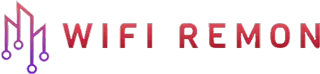Netis N2 AC1200 Setup
In today’s interconnected world, having a reliable and efficiently set up home network is crucial. The Netis N2 router offers a blend of performance, affordability, and user-friendly features, making it an excellent choice for both home and small office users. This guide provides a detailed walkthrough for setting up and configuring the Netis N2 router, ensuring you get the most out of your internet experience.
What is the Netis N2 Router?
The Netis N2 is a dual-band wireless router known for its robust performance and ease of use. It supports the latest wireless standards, ensuring fast and stable connections. With its advanced features like parental controls, guest networking, and QoS (Quality of Service), it caters to a broad range of networking needs.
Benefits of Proper Netis N2 Router Setup
- Enhanced Security: Proper setup ensures your network is secure against unauthorized access.
- Optimized Performance: Correct configuration can significantly improve your internet speed and reliability.
- Extended Coverage: Proper placement and settings can enhance the wireless coverage area.
- Customization: Tailor your network to suit your specific needs, such as setting up a guest network or parental controls.
Netis N2 Router Setup Step-by-Step Setup Instructions
01. Unboxing and Initial Setup:
- Unpack the Netis N2 router.
- Connect the router to your modem using an Ethernet cable.
- Plug in the power adapter and turn on the router.
02. Connecting to the Router:
- Connect your mobile or computer to the router using an ethernet cable or wi-fi. The network name and password are usually on a sticker, which is on the bottom side of the Netis N2 wifi router.
- Once your mobile or computer is connected to the Netis wifi router, open a web browser and type netis.cc or 192.168.1.254 in the address field, then press enter to visit the Netis router’s web management page.
03. Select The Language
- Select the language you need on the top box. Netis wifi router’s default language is English.
04. Accessing the Router Interface:
- Now log in to the router’s panel. Type the administrator username and password. You can find the default login username and password on a label underneath the router.
- First, type your login username. Netis n2 wifi router default login username guest.Then, type your login password. Netis n2 router default login password is guest@ last 4-6 digits of lan mac address. Then, click on sign in.
05. Netis N2 Internet Connection Settings
Select your internet connection type:
- If DHCP is selected, the router will automatically receive the IP parameters from your ISP (internet service provider).
- If Static IP is selected, please type the IP address, subnet mask, gateway, and DNS servers given by your internet service provider.
- If, PPPoE is selected. To set up this connection you will need to have a username and password from your internet service provider. If you do not have this information, please contact your ISP.
06. Netis N2 Basic Configuration:
- Set up your wireless network name (SSID) and password. Confirm or change the wireless network name SSID. Type the name SSID for your 2.4G band wireless network.
- Type the wireless network name SSID for your 5G band wireless network.
- Set a password to secure your wi-fi network. Type the password you have chosen in the box next to the password. Wi-fi password must contain at least 8 characters. Then click on save to finish the router setup.
07. Advanced Configuration Options:
- Parental Controls: Set internet access schedules and restrict access to inappropriate content.
- Guest Network: Create a separate network for guests.
- QoS Settings: Prioritize bandwidth for critical applications like streaming or gaming.
- Firmware Update: Check for the latest firmware updates to ensure your router’s software is up to date.
08. Saving and Rebooting:
- Save all your settings.
- Reboot the router to apply the changes.
Troubleshooting Tips
- Connectivity Issues: Check all physical connections and reboot the router.
- Slow Internet Speed: Try changing the wireless channel or updating the firmware.
- Resetting to Factory Settings: Use this as a last resort if you’re experiencing persistent issues.
Conclusion
Configuring your Netis N2 router properly can significantly improve your network’s performance and security. With this guide, you’re equipped to set up and manage your router effectively. Remember to regularly check for firmware updates and tweak your settings as needed to keep your network running smoothly.