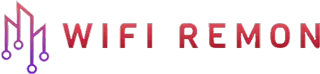Your home router serves as the gateway to the digital world, connecting you to the internet and ensuring the security of your network. One crucial aspect of securing your network is regularly changing the administration password of your router. In this guide, we will walk you through the steps to change the administration password on your TP-Link TL-WR841N router, bolstering your network’s defenses.
Step 1: Access the Router’s Web Interface:
- Connect your computer or mobile device to your TP-Link router’s network. You can do this by finding your router’s network in the list of available Wi-Fi networks (usually named “TP-Link” followed by numbers).
- Open a web browser like Chrome, Firefox, or Safari and type “http://192.168.0.1” or tplinkwifi.net. into the address bar. Press Enter.
Step 2: Log In to the Router:
- You will be prompted to enter a username and password. The default credentials for TP-Link routers are often “admin” for both the username and password. If you’ve previously changed these credentials, use the ones you’ve set. Click “Login.”
Step 3: Navigate to the Administration Settings:
- Once logged in, you will access the router’s web interface. Look for the “Administration” or “System Tools” option in the menu on the left-hand side and click on it.
Step 4: Change the Administration Password:
- In the Administration section, you will find the current administration password. To change it, click on the “Change Password” or “Modify Password” option.
- You will be required to enter the current password and then input your new, strong administration password. Ensure it’s a combination of letters, numbers, and symbols for maximum security.
- After entering the new password, confirm it by typing it again in the designated field.
- Click the “Save” or “Apply” button to save your changes.
Step 5: Log In With the New Password:
- After changing the administration password, you will need to log in again using the new credentials. Enter your new password when prompted to access the router’s web interface.
Conclusion: Changing the administration password of your TP-Link TL-WR841N router is a fundamental step in enhancing your network security. Regularly updating this password can help protect your router from unauthorized access and potential security breaches. By following these straightforward steps, you can strengthen your network’s defenses and enjoy a more secure online experience.
Remember to store your new administration password in a secure place, and avoid sharing it with unauthorized individuals. Good network security practices are essential in today’s connected world, and taking these measures will contribute to a safer online environment for you and your family.