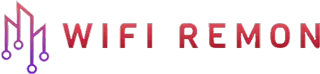How to Change Your WiFi Password on D-Link DIR-819 Wireless Router
Having a secure WiFi network is crucial in today’s digital age. One effective way to enhance the security of your wireless network is by regularly changing the WiFi password. In this article, we will guide you through the step-by-step process of changing the WiFi password on a D-Link DIR-819 wireless router. By following these simple instructions, you can keep your network safe from unauthorized access.
Accessing the D-Link DIR-819 Router Configuration Interface
The first step in changing your WiFi password is to access the router configuration interface. This interface allows you to make changes to various settings of your router. Follow these steps to access it:
- Connect your device (computer, laptop, or smartphone) to the wireless network generated by your D-Link DIR-819 router.
- Open a web browser (such as Chrome, Firefox, or Safari) and enter the default IP address of the router in the address bar. The default IP address for D-Link routers is usually **192.168.0.1** or **192.168.1.1**. Press Enter to proceed.
- You will be prompted to enter the administrator credentials. By default, the username is generally “admin,” and the password field is left blank. If you have modified these values previously, please enter the appropriate username and password before clicking on the Login button.
Ensure that you are connected to your D-Link DIR-819 router before accessing the configuration interface.
Navigating to the D-Link Router Wireless Settings
Once you have successfully logged into the router’s configuration interface, you need to navigate to the wireless settings section. Follow these steps:
- Locate and click on the “Wireless” tab or menu option in the router’s configuration interface. This will open the wireless settings page.
- On the wireless settings page, you will find various options related to your WiFi network, including the WiFi network name (SSID), security mode, and password.
- Look for the security mode option and note the current selected option. Most D-Link routers offer WPA/WPA2 as the default security mode, which provides a higher level of encryption for your network.
- Next, locate the field where the WiFi password is displayed. Depending on the router’s firmware, it may be labeled as “Password,” “Passphrase,” or “Pre-Shared Key.”
Take note of the current security mode and the displayed WiFi password before proceeding further.
Changing the D-Link DIR-819 Router WiFi Password
Now that you have reached the wireless settings page and noted down the existing WiFi password, you are ready to change it. Follow these steps to change the WiFi password:
- Locate the field where the WiFi password is displayed.
- Clear the existing password from the field.
- Enter a new, strong WiFi password. It is recommended to use a combination of uppercase and lowercase letters, numbers, and symbols for enhanced security.
- Carefully note down the new WiFi password in a secure location, as you will need it to connect any existing devices or set up new devices on your network.
- After entering the new password, scroll down to the bottom of the page and look for the “Apply” button.
- Click on the “Apply” button to save the changes and update the WiFi password on your D-Link DIR-819 wireless router.
Make sure to choose a strong password that is difficult for others to guess but easy for you to remember. Avoid using common words, names, or easily predictable combinations.
Reconnecting Devices to the Updated Network
Once you have successfully changed the WiFi password on your D-Link DIR-819 router, it is essential to reconnect all your devices using the new WiFi password. Follow these steps to reconnect your devices:
- On each device that was previously connected to your WiFi network, locate the WiFi settings or network settings menu.
- Search for the name of your WiFi network (SSID) and select it.
- Enter the new WiFi password you set earlier and click or tap on the “Connect” button.
- Wait for your device to establish a connection with the newly updated WiFi network.
Ensure all your devices are securely connected to the updated WiFi network by entering the correct WiFi password.
Conclusion
Changing the WiFi password on your D-Link DIR-819 wireless router is a straightforward process that helps enhance the security of your network. By regularly updating your WiFi password, you can protect your network from unauthorized access and ensure a safe browsing experience for you and your family. Remember to choose a strong password and keep it in a secure location. Stay vigilant and enjoy a secure and reliable WiFi connection.