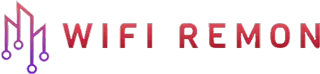In the digital age, having a reliable internet connection is crucial. Mercusys routers have become a popular choice for their affordability and efficiency. If you’ve just got your hands on one and are wondering how to set it up, you’re in the right place. This guide will walk you through the process of setting up your Mercusys router from scratch, ensuring a smooth and hassle-free experience.
Step 1: Unboxing and Initial Setup:
- Unpack Your Router: Carefully unbox your Mercusys router and ensure you have all the necessary components, including the router, power adapter, Ethernet cable, and setup guide.
- Position Your Router: Place your router in a central location. Avoid areas near metal objects and appliances that emit electromagnetic waves.
- Connect to Power Source: Plug the power adapter into your router and connect it to a power outlet. Wait for the router to power up.
Step 2: Connecting Your Router:
- Connect to Modem: Use the Ethernet cable to connect your Mercusys router to your modem. Plug one end into the modem and the other into the WAN port on your router.
- Turn on Your Devices: Power on both the modem and the router. Wait for a few minutes for them to initialize.
Step 3: Accessing the Router’s Web Interface:
- Connect to the Network: You can connect to the router via Wi-Fi or using an Ethernet cable. If connecting via Wi-Fi, use the default network name (SSID) and password provided on the router.
- Access the Web Interface: Open a web browser and enter the router’s IP address, typically found on the back of the router or in the manual. It’s usually something like 192.168.0.1. or mwlogin.net.
- Login: Enter the default username and password, often “admin” for both, unless specified differently in your router’s documentation.
Step 4: Configuring Your Router:
- Basic Settings: Once logged in, you’ll be directed to the basic settings page. Here, you can set up your wireless network name (SSID) and password.
- Advanced Settings: For advanced users, delve into settings like port forwarding, parental controls, and firmware updates. These options help you customize your network based on your needs.
- Save Settings: After configuring your settings, make sure to save them. Your router may reboot to apply these changes.
Step 5: Securing Your Network:
- Change Default Login: Change the default username and password for your router’s web interface to prevent unauthorized access.
- Update Firmware: Regularly check for firmware updates to ensure your router is protected against the latest threats.
- Enable WPA3 Encryption: If available, use WPA3 encryption for your Wi-Fi to enhance security.
Step 6: Connecting Devices:
- Wireless Connection: On your device, search for the Wi-Fi network you just created, enter the password, and connect.
- Wired Connection: Use Ethernet cables to connect devices directly to the router for a more stable connection.
Conclusion:
Setting up your Mercusys router is a straightforward process. By following these steps, you can ensure a secure and efficient home network. Remember to periodically check for updates and change your passwords to maintain network security. Enjoy your seamless internet experience!
FAQs:
01. What should I do if I can’t access the router’s web interface?
- Ensure you’re connected to the router’s network and check if you’ve entered the correct IP address.
02. How often should I update my router’s firmware?
Regularly check for updates every few months or subscribe to notifications from Mercusys for update alerts.
03. Can I set up parental controls on my Mercusys router?
- Yes, most Mercusys routers have parental control options in their settings.
Remember, this guide is a general overview, and specific models may have slightly different setup processes. Always refer to your router’s manual for model-specific instructions.